-
Consumer
Consumer
Programs Elite is a unique and highly personalized banking service that is tailor-made to meet the requirements... Cards Direct access to your accounts and many other benefits ! Loans & Credit Facilities With Arab Bank Personal Loan meeting your personal requirements couldn’t be easier or more convenient. Accounts How to Apply - Through our Online Application Form - Visit any of our branches (visit... Insurance Solutions Retirement Saving Plan, Educational Saving Plan Remittance Services For more information please call our Customer Care Center at 1800333333 for Paltel , Jawwal and... Cross Border Program With Arab Bank Cross-Border Services you will be able to conduct a wide range of banking... Arabi Points Program Arabi Points is Arab Bank’s customer relationship based loyalty program that grants you points based on... E-Tawfeer Save money with the “e-Tawfeer” service through "Arabi Mobile” app. Arab Bank offers you the “e-Tawfeer... Wealth Management With your individual needs and goals at the forefront of our activities, Arab Bank offers you... "Arabi Value" app "Arabi Value" is an app that provides discounts and special offers designed specifically for Arab Bank... Arab Bank Point of Sale Machines Point of Sale Machines (POS), it is a service that empowers merchants to collect the value... E-Voucher Get the best deals when buying Gaming E-vouchers through “Arabi Mobile” app in addition to the... E-Deposits The new “e-Deposits” from Arab Bank include the fixed deposit account “e-Fixed Deposit” and the flexible... -
Corporate
Corporate
Corporate Finance Backed by extensive expertise and global knowledge in infrastructure and industrial projects, Arab Bank’s corporate finance... International Transaction Banking Arab Bank introduces innovative products and services to cater to corporate clients’ transaction banking needs. The... Corporate Solutions and Channels Arab Bank’s international network is uniquely positioned to cater to the account management and payment requirements... Corporate Digital Gateway Arab Bank’s corporate digital platform, Corporate Digital Gateway, offers a comprehensive set of innovative online banking... -
SMEs Banking
SMEs Banking
Arabi Next app Customized to suit the needs and requirements of small and medium enterprises Arabi SME Business Centers Arab Bank provides dedicated SMEs account managers located at branches. Relationship Managers are equipped with first-rate... Corporate Business Center The Corporate Business Center provides professional support to corporate clients subscribed to Arab Bank’s corporate digital... Digitalization and Innovation Arab Bank is the ideal partner for SMEs as it continues to invest in technology to... - Treasury
-
Ways To Bank
Ways To Bank
ATM With our vast ATM network located in our branches, gas stations, major hotels and malls in... ITM We offer you a unique banking experience and the first of its kind in Palestine with... Arabi Online Enjoy ultimate flexibility and security while conducting your banking transactions wherever you are and whenever you... Arabi Mobile Download the new Arabi Mobile application today to benefit from a host of new and upgraded... Customer Care Center Our banking services are at your disposal around the clock to conduct your banking transactions easily... SMS Express With this service you will enjoy instant updates on your account transactions. You will receive SMS... Branches & ATMs View full list of all our branches Direct Sales A team of dedicated and qualified Direct Sales Agents is at your disposal offering you personalized... Corporate Business Center The Corporate Business Center provides professional support to corporate clients subscribed to Arab Bank’s corporate digital... Account Digital Onboarding Now you can open a new account online easily and conveniently without the need to visit... Apple Pay Arab Bank presents a new secure and fast payment method in collaboration with Apple: Apple Pay.... Cardless Withdrawal Arab Bank now allows its clients to withdraw cash from their accounts through the Arab Bank... Self Service branch We now offer you a new digital banking experience with the ultimate levels of convenience that... PERSONAL ASSISTANCE SERVICE - AL-ARABI “Al-Arabi” the new personal assistance service available 24/7 through WhatsApp on this number +970593665665 The Transactional Kiosk machine The “Transactional Kiosk” is one of the latest digital services which provides you with a host... Self-service kiosk - Border & Passage General Department You can now purchase VIP tickets when traveling between Palestine & Jordan using Arab Bank cards... “Tap to Pay” Service We offer you a unique banking experience and the first of its kind in Palestine with... iBURAQ Instant Payment System iBURAQ is an instant payment system managed by the Palestine Monetary Authority, which enables customers to...
 Palestine
Palestine
- Jordan
- Palestine
- Egypt
- Lebanon
- UAE
- Qatar
- Bahrain
- Yemen
- Morocco
- Algeria
- China
- South Korea (Representative Office)
- Kazakhstan (Representative Office)
- Singapore
Arab Bank PLC
- Europe Arab Bank plc
- Arab Bank Australia Limited
- Islamic international Arab Bank plc
- Arab National Leasing Company
- Al - Arabi Investment Group Co.(AB Invest)
- Arab Sudanese Bank Limited
- Al Arabi Investment Group / Palestine
- Acabes For Financial Technology
- Arab Tunisian Bank
- Al - Niser Al - Arabi Co. Ltd.
- Arab Bank – Syria
- Oman Arab Bank
- Arab Bank Iraq
Subsidiaries
-
English


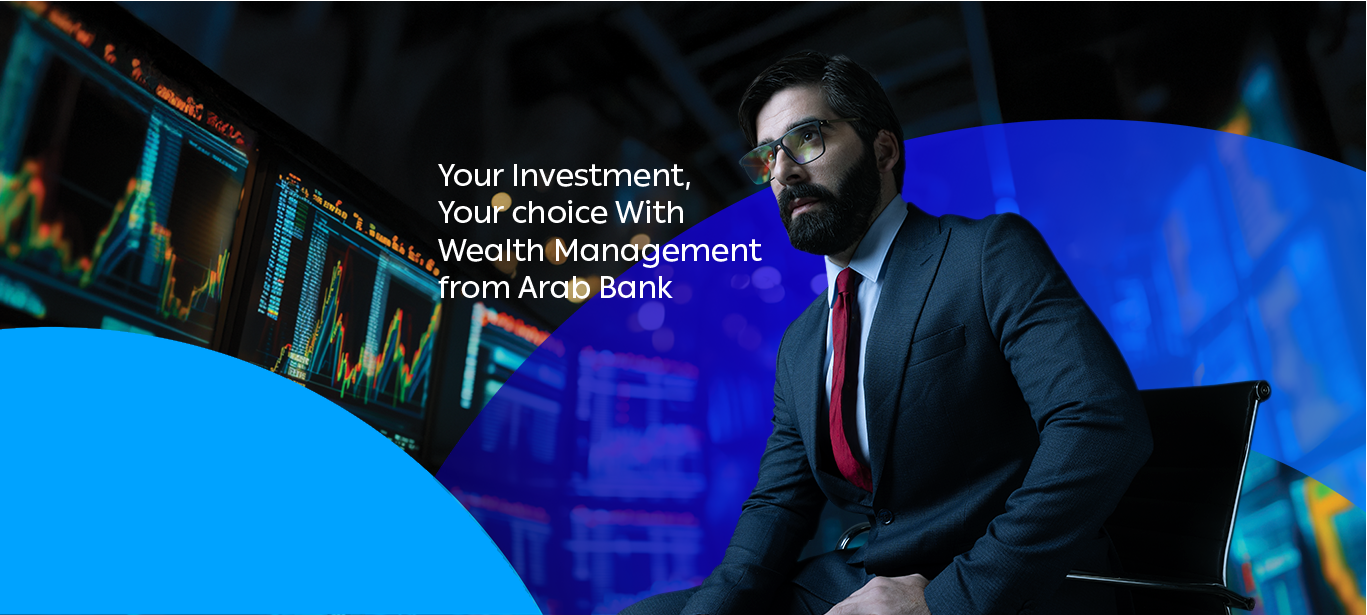


.jpg?sfvrsn=4b9ad29f_1)
d6dbe8ff-61cc-4e39-be97-72f9d1612f7e.jpg?sfvrsn=cb5dd09f_1)



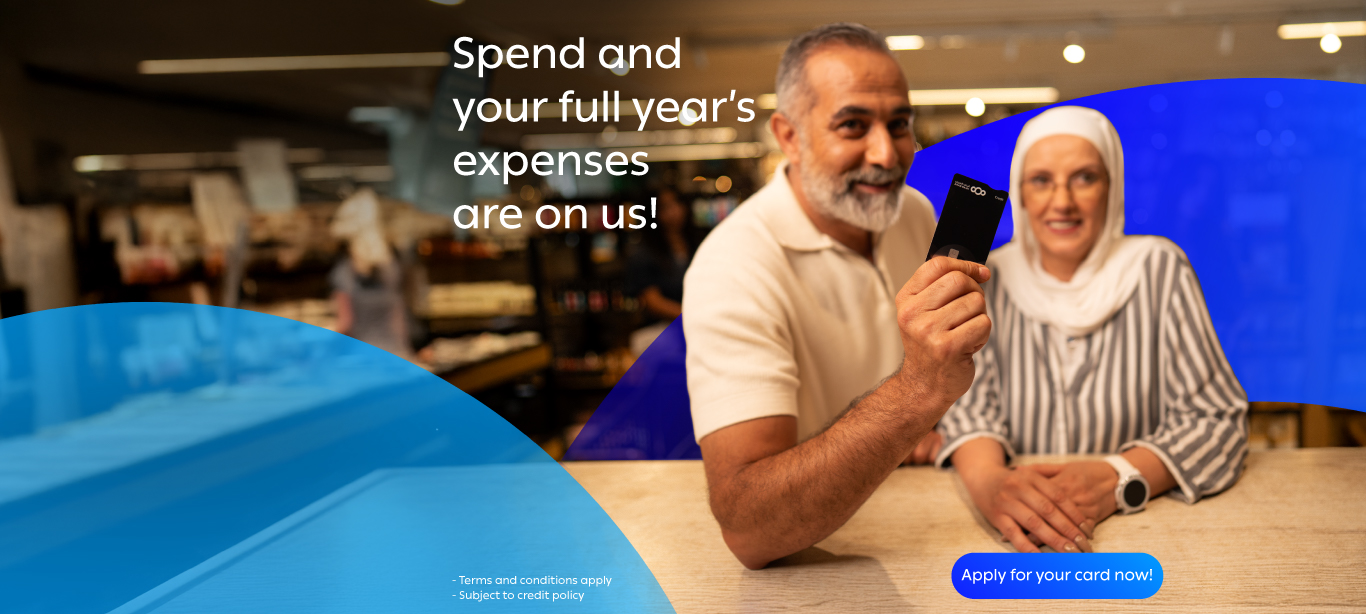
 Palestine
Palestine 

